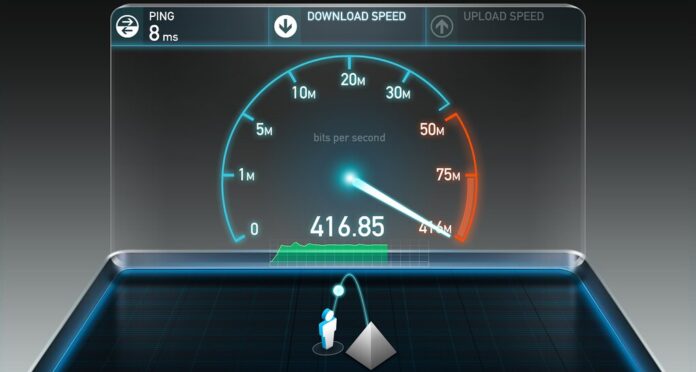A fast and reliable internet connection is becoming essential in today’s hyperconnected environment. Slow WiFi can easily become an annoying barrier while you’re working from home, streaming your favorite shows, playing games, or simply browsing the internet. The idea that increasing your internet speed always necessitates paying more money is even worse. The good news? That is untrue. In less than five minutes, you can dramatically increase your WiFi speed without paying a dime by making a few clever adjustments.
With the help of easy adjustments that even non-techies can manage, we’ll show you how to increase your internet speed right now in this article. Let’s go ahead and get started on improving the speed and dependability of your WiFi right now.
Why Is Your WiFi Slower Than It Should Be?
Understanding the potential causes of your slow internet speed before moving on to the fixes is helpful. It’s frequently not the fault of your internet provider; instead, a variety of internal home or device settings may be to blame. A prevalent problem is the quantity of devices linked to your network. Every item you connect uses up some bandwidth, including computers, smartphones, smart TVs, gaming consoles, smart speakers, and even kitchen appliances.
Poor positioning of the router is another major offender. Routers that are crammed into closets, hidden behind walls, or hidden beneath furniture can drastically weaken signals. Signal disruption can even be brought on by interference from other devices, such microwaves or cordless phones. A slow connection might also be caused by outdated network firmware, background apps, or even being stuck on a crowded WiFi channel.
Now that you know what can be wrong, let’s examine how to quickly solve it.
1. Move Your Router to a Better Location
Repositioning your router is one of the easiest yet most efficient ways to start experiencing faster internet. It may surprise you to learn that your WiFi signal functions similarly to sound waves, with clearer channels facilitating faster transmission and barriers obstructing or distorting sound waves. A common location for routers is in a corner, behind the TV, or inside cabinets. Although this could improve aesthetics, the signal is greatly diminished.
Your router should ideally be situated in a central, high area away from walls and big metal objects. Imagine that your WiFi signal is like ripples in water, spreading out in all directions. Your chances of dispersing the signal uniformly across your house increase with the central location of your router. Additionally, keep it away from cordless phones and microwaves since they may interfere with it. Placing the router higher up can also assist signal strength reach more regions if your house has multiple storeys.
Relocating your router only takes two minutes, but it can significantly increase everyone’s internet speed and signal strength.
2. Restart Your Router
Restarting your router is a tried-and-true method for a reason, even though it may seem too easy to implement. Routers can get overloaded, just like any other technology. Minor software bugs, memory leaks, or device conflicts may eventually cause them to lag. By deleting temporary files and reestablishing optimal connections with all devices, restarting your router effectively gives it a “fresh start.”
This is the correct way to do it: disconnect your router from the power supply, wait 30 seconds, and then reconnect it. The router is forced to clear its internal cache, update its IP address assignment, and end any unnecessary background processes during this brief pause. Usually, a simple reboot will result in a noticeable speed boost.
If you frequently struggle with slow internet, you might want to plan a weekly reset to keep everything functioning properly.
3. Disconnect Unused Devices
There are many connected devices in modern homes. We frequently don’t realize how many gadgets are using our WiFi, from smart refrigerators to smart lightbulbs. All of them vie for bandwidth, whether they are being used or not. Updates and data syncing can continue in the background even when a device is in sleep mode.
Spend a few minutes unplugging any devices you aren’t using right now to increase your internet speed. Usually, you may accomplish this through the admin interface of your router or a related mobile application. As an alternative, manually turn off WiFi on the devices you don’t now require online.
Your active devices will benefit from a quicker and more seamless connection thanks to this easy step that helps free up bandwidth. It’s particularly useful when you’re ready to start streaming in 4K or HD or to go on a Zoom call.
4. Change Your WiFi Channel
The 2.4GHz frequency range, which is typically more congested—particularly in apartment buildings or heavily populated areas—is what the majority of home routers utilize by default. If everyone is utilizing the same channel, your neighbor’s WiFi may be interfering with yours. Fortunately, there are a variety of channels available on WiFi routers, and changing to a less crowded one will significantly increase your internet speed.
To switch the channel on your WiFi:
- Open your browser and type 192.168.1.1 or 192.168.0.1 to access your router’s admin settings.
- Search for “Channel Settings” or “Wireless Settings.”
- To determine which channel is least busy, use a program such as WiFi Analyzer, which can be found on mobile app stores.
- Save your preferences and manually navigate to that channel.
This minor adjustment can significantly lessen interference, improving the stability and speed of your connection, particularly during periods of high usage.
5. Close Background Apps and Browser Tabs
Background data usage is one of the most often disregarded causes of bad internet performance. It’s possible that your computer or phone is syncing files to the cloud, running automatic updates, or maintaining many tabs open in your browser—all of which stealthily use up bandwidth without your notice.
Close any superfluous apps before you begin streaming, playing games, or participating in a video conference. This is especially important for programs like Dropbox, Google Drive, OneDrive, and game launchers like Steam. Additionally, close any tabs on your browser that aren’t in use. Each tab that is open can use up bandwidth by automatically playing videos or refreshing data.
You can improve the speed and smoothness of your browsing experience by managing background consumption, which frees up more bandwidth for the things that really matter.
Bonus: Prolonged Advice on Increasing Internet Speed
Consider these longer-term improvements if you’ve exhausted all the temporary solutions and still want more from your connection:
Update the firmware on your router.
Updates are frequently released by router makers to enhance security and performance. For firmware upgrades, check the official website or the settings on your router. Firmware updates can provide new features, improve speed, and resolve faults.
Make use of the 5GHz Band
Choose the 5GHz network if dual-band technology is supported by your router. Although it has a shorter range than the 2.4GHz band, it is quicker and less congested. For gaming, streaming, and other high-speed tasks near the router, use 5GHz.
For stationary devices, use Ethernet.
Use a connected Ethernet connection for gadgets such as smart TVs, gaming consoles, and desktop PCs. Compared to WiFi, it offers a quicker, more reliable internet service and lessens wireless congestion.
When Should You Consider Upgrading?
Sometimes the router itself is the problem, not the location, interference, or settings. Your internet speed may be constrained if your router is older than five years because it may not support the most recent WiFi standards. Switching to a newer model might have a significant impact, particularly if you own numerous smart gadgets.
Additionally, you ought to think about upgrading if
There are more than ten connected gadgets in your home.
You frequently encounter connection drops or buffering.
You frequently stream in 4K or work from home.
Because of the size of your house, not every room receives the signal.
In these situations, investing in a mesh WiFi system or a more recent router could be wise.
Conclusion: Having Fast Internet Doesn’t Have to Cost a Fortune
To get faster internet, you don’t always need to purchase pricey equipment or increase your plan. The tiniest adjustments, such as moving or restarting your router, can occasionally have the greatest effects. Although putting the above advice into practice only takes a few minutes, it can significantly enhance your everyday online experience.
Share these tips with friends or relatives who may be having trouble with bad WiFi if you found them helpful. Do you want more online techniques, how-tos, and tech advice? To stay informed, connected, and ahead of the curve, bookmark QuickNewsFeed.com and sign up for our newsletter.
FAQs About Boosting Internet Speed
1. How can I check my current internet speed?
You can check your current internet speed by visiting websites like Speedtest.net, Fast.com, or using your internet provider’s official tool. These platforms measure your download speed, upload speed, and ping rate to help you evaluate your WiFi performance.
2. What is a good internet speed for home use?
A good internet speed for basic home use is around 25 Mbps for downloads and 3 Mbps for uploads. However, for streaming in 4K, online gaming, or video conferencing, you may need 50–100 Mbps or more, depending on the number of devices connected.
3. Why is my internet slower at night?
Internet speeds often drop during peak hours, typically between 7 PM and 11 PM, when more people are online in your area. This is due to network congestion. You can try using the 5GHz WiFi band, changing your channel, or scheduling heavy tasks during off-peak hours.
4. Can too many devices slow down my internet?
Yes, absolutely. Each connected device consumes bandwidth, especially if they’re streaming, downloading, or syncing data in the background. Disconnecting unused devices can help significantly boost your internet speed.
5. Does restarting the router really work?
Yes. Restarting your router clears temporary glitches, resets connections, and can solve many speed or connectivity issues. It’s a quick and simple trick to refresh your network and often results in faster WiFi instantly.
6. Will upgrading to a new router improve internet speed?
If your current router is old or doesn’t support the latest WiFi standards (like WiFi 5 or WiFi 6), upgrading can lead to major improvements in internet speed, coverage, and stability. Modern routers also handle multiple devices more efficiently.
7. Should I use 2.4GHz or 5GHz WiFi?
Use 2.4GHz if you need better range and wall penetration, ideal for larger homes. Use 5GHz for faster speeds over shorter distances, perfect for streaming or gaming in rooms near the router. Dual-band routers offer both options.
8. What apps help me boost WiFi performance?
Apps like WiFi Analyzer (Android) or NetSpot (Mac/PC) help identify the best WiFi channels and signal strength in different parts of your home. You can use them to optimize router placement and avoid interference.
9. How often should I restart my router?
For best performance, restart your router at least once a week. If you experience frequent slowdowns, consider scheduling automatic reboots using your router’s admin settings or a smart plug with a timer.
10. Can I increase my internet speed without changing my plan?
Absolutely! By moving your router, restarting it, disconnecting unused devices, switching WiFi channels, and reducing background apps, you can improve your internet speed without spending a penny or upgrading your plan.
📬 For more tech tips, tricks, and guides like this, don’t forget to subscribe to our newsletter at QuickNewsFeed.com. Stay connected the smart way!